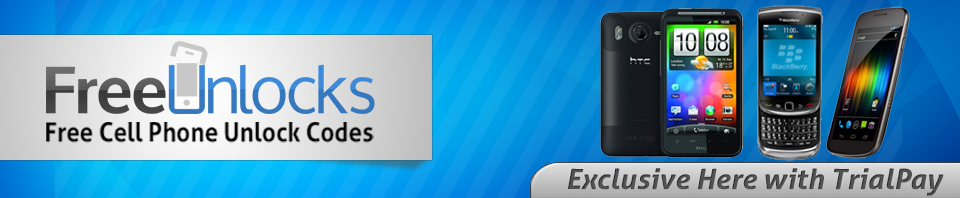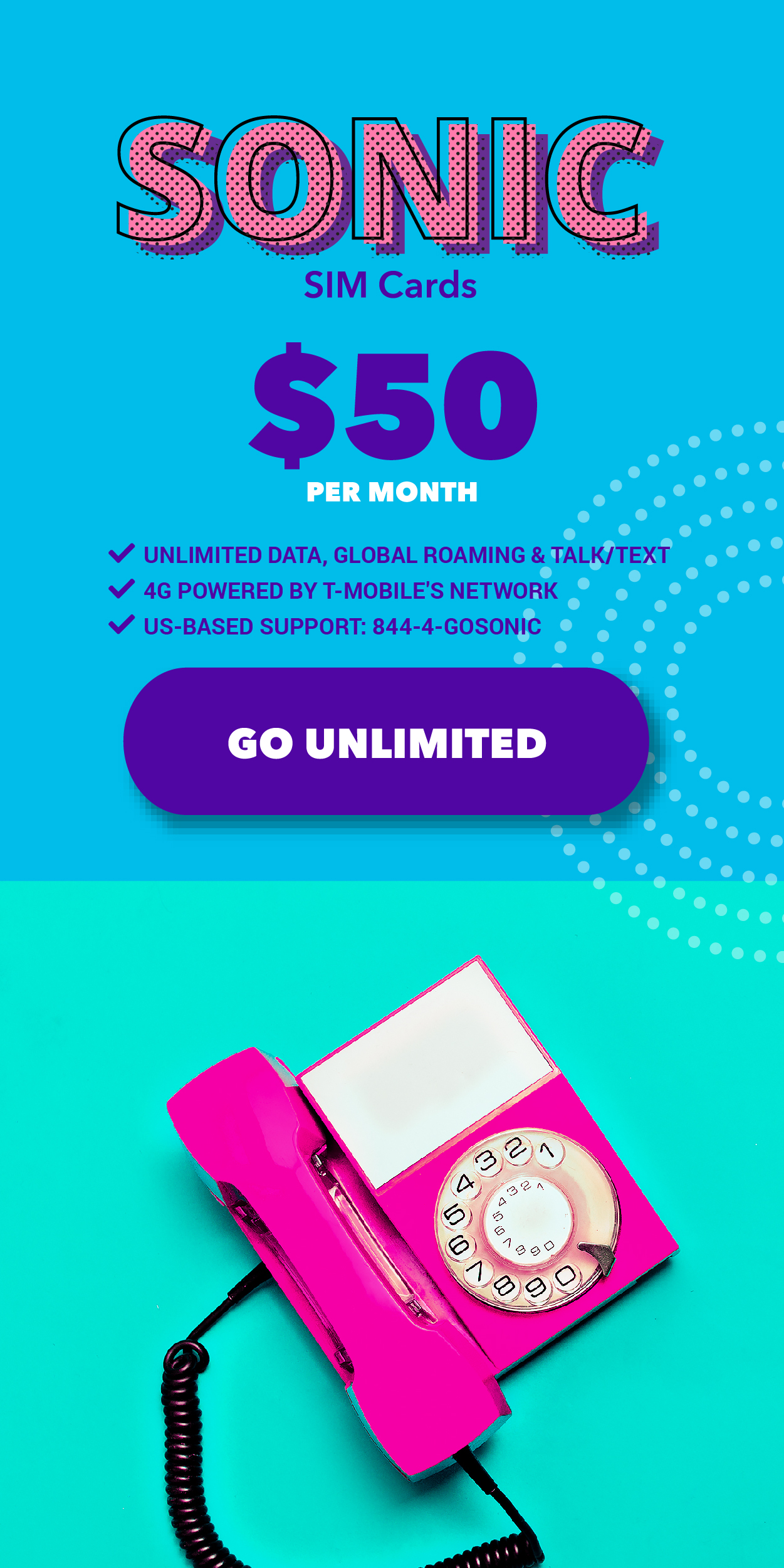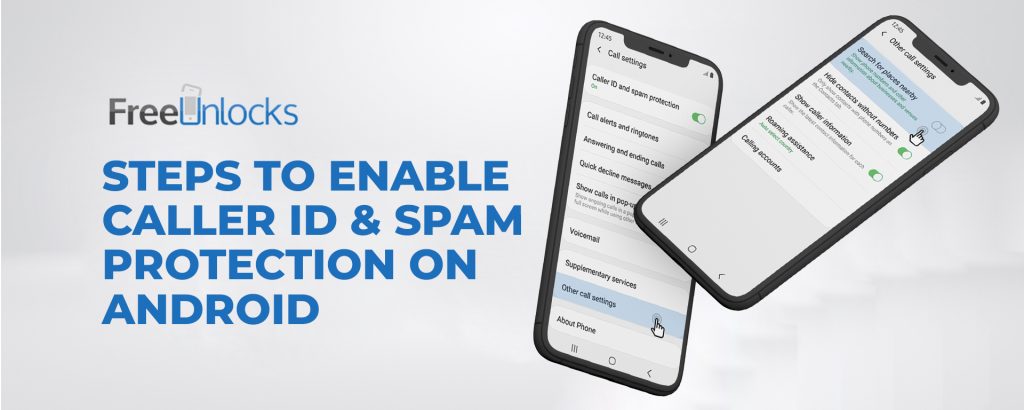
In the future, people will be able to access unlimited amounts of data at any time. It’s sometimes very important that you have quick access to important information in both your work and personal lives. An example of this is how caller ID came to be and how it is used today.
What is Caller ID?
Caller ID is a telephone feature that displays a caller’s phone number on the recipient’s phone device before the call is answered. The phone number, location, and associated billing or subscriber name are shown on the handset’s display or a separate caller ID box attached to the phone. Caller ID works in two different phases. Here’s how caller ID works.
Number only
The Single Data Message Format (SDMF) is used, and the displayed information only includes the caller’s phone number and the date and time of the call.
Number and name
Multiple Data Message Format (MDMF) is sent, and the directory name is added to the displayed data.
We’ll show you how to enable or hide the phone number displayed to other phone users when you call them from your Android. You can hide your phone number from your Android’s call settings if your carrier allows it.
Enable Caller ID on Android
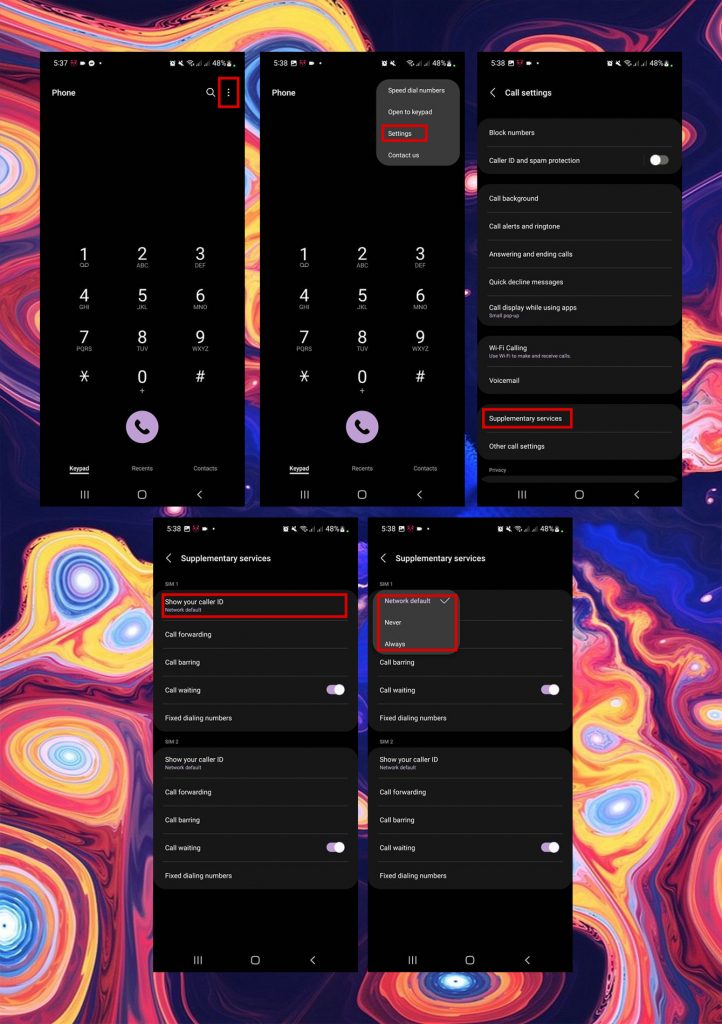
- On the Home Screen, tap Phone
- On the top-right corner of the screen, tap MORE or ⋮
- Tap Call Settings or Settings
- Under Call Settings, tap Supplementary Services
- Tap Show my caller ID to turn it Always, Never, Network Default
Enable Spam Protection on Android
When you make or receive a call with caller ID and spam protection enabled, you might receive information about callers or businesses that are not in your contacts list, as well as cautions about potential spam callers.
To use caller ID and spam protection, your phone may need to report call information to Google.
Important: Some of these instructions are only applicable to Android 6.0 and higher.
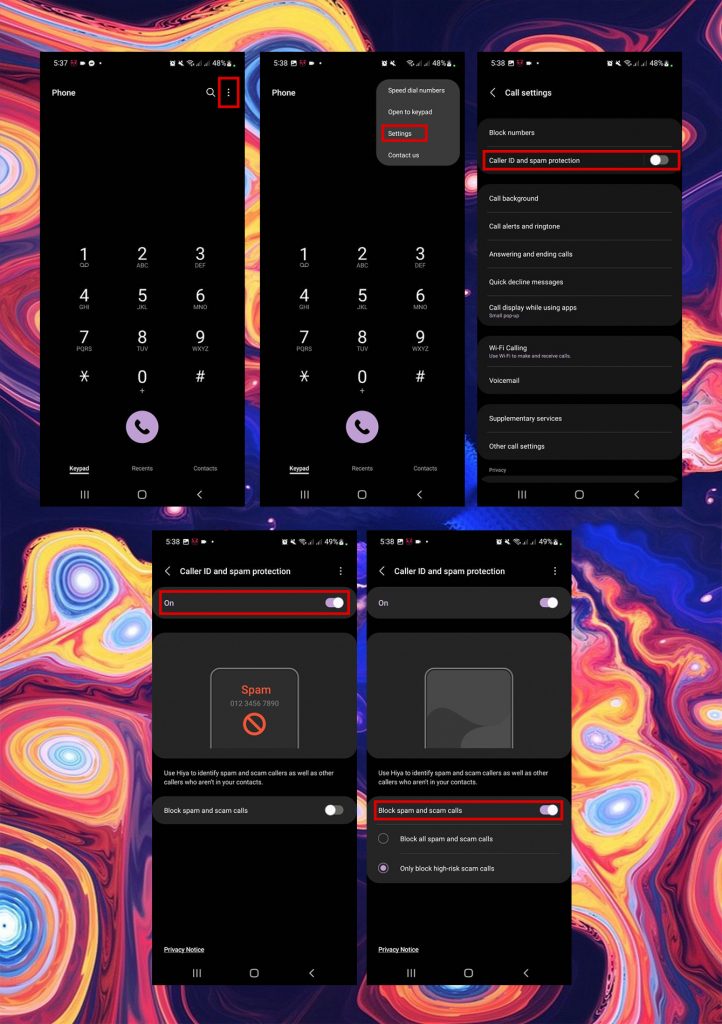
- On the Home Screen, tap Phone
- On the top-right corner of the screen, tap MORE or ⋮
- Tap Call Settings or Settings
- Under Call Settings, tap Caller ID
- Turn on Caller ID & spam
- Turn on Filter suspected spam calls
Conclusion
Getting spam calls while you’re at a meeting or on a business trip can be very annoying. But if you have an Android phone, you can now block calls that you think are spam, send them to voicemail, and not have to worry about getting unknown or spam calls. We hope these steps help you. If you have any questions, leave them in the comments below.
↓ Can we unlock your phone? Start here! ↓