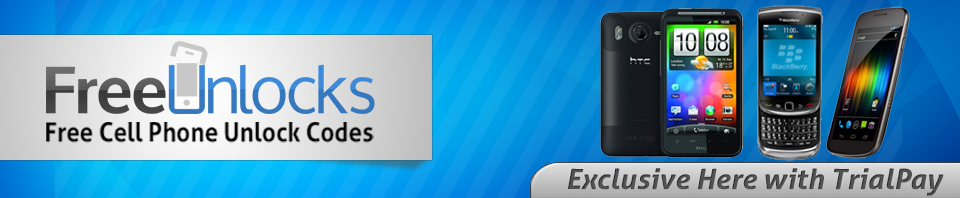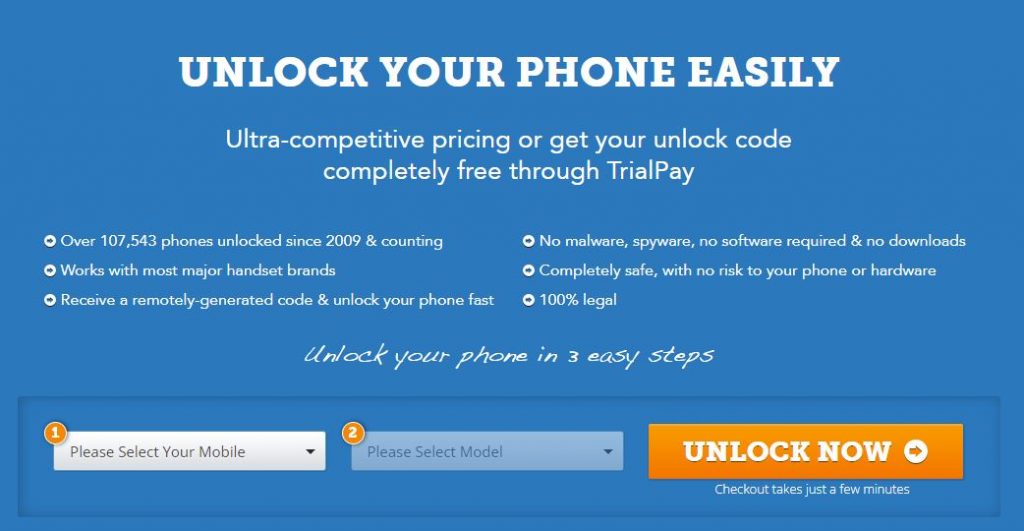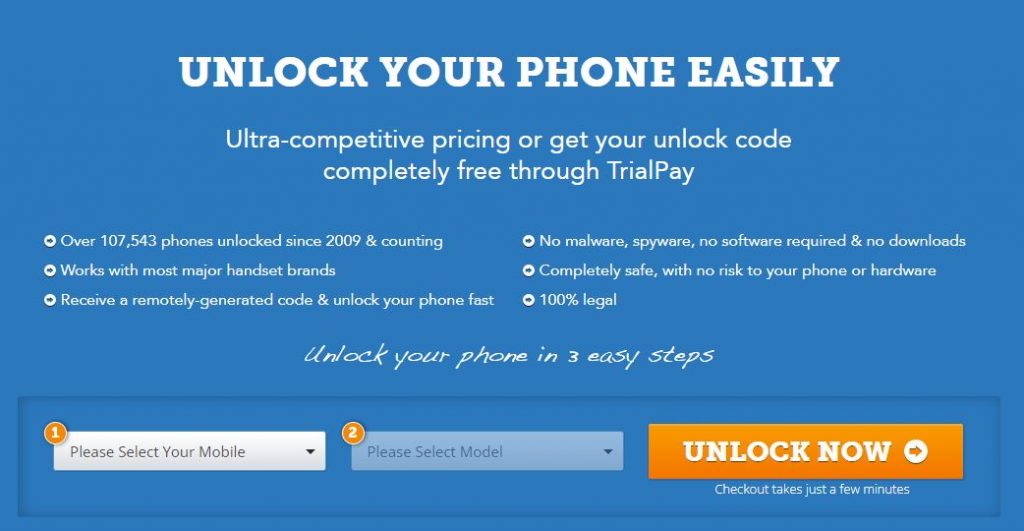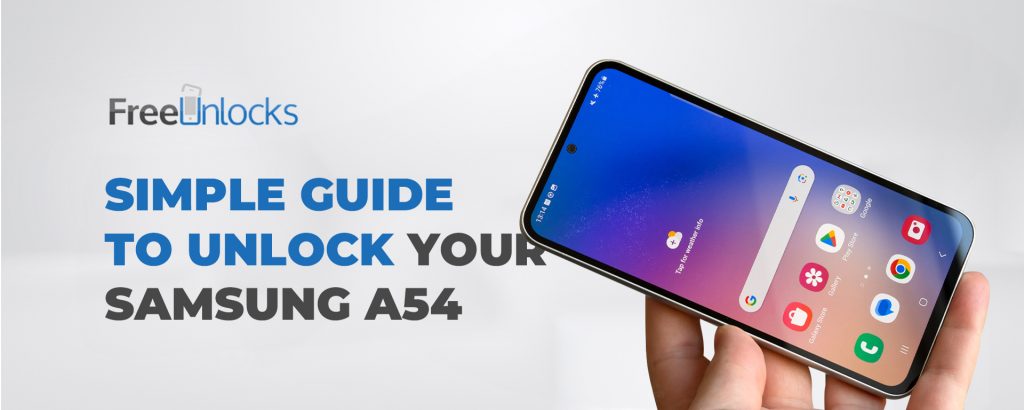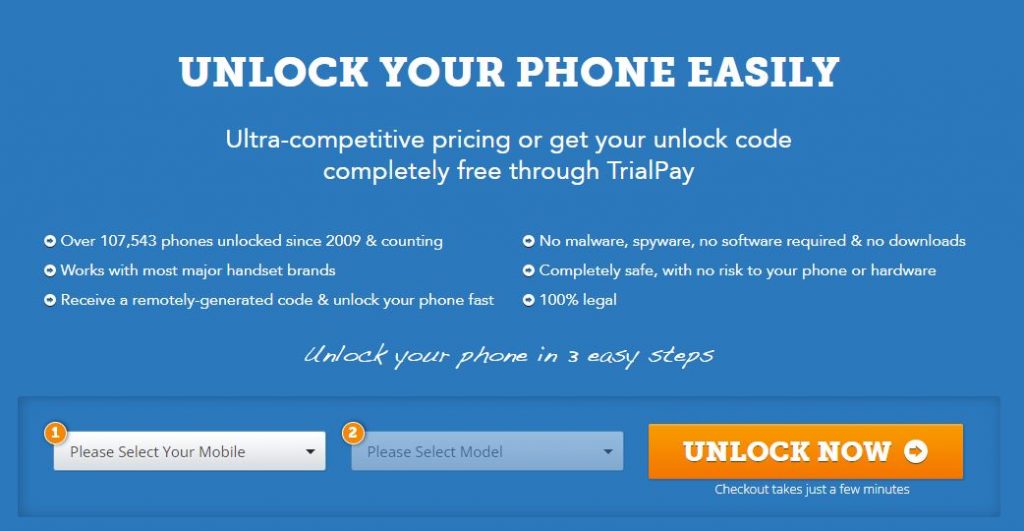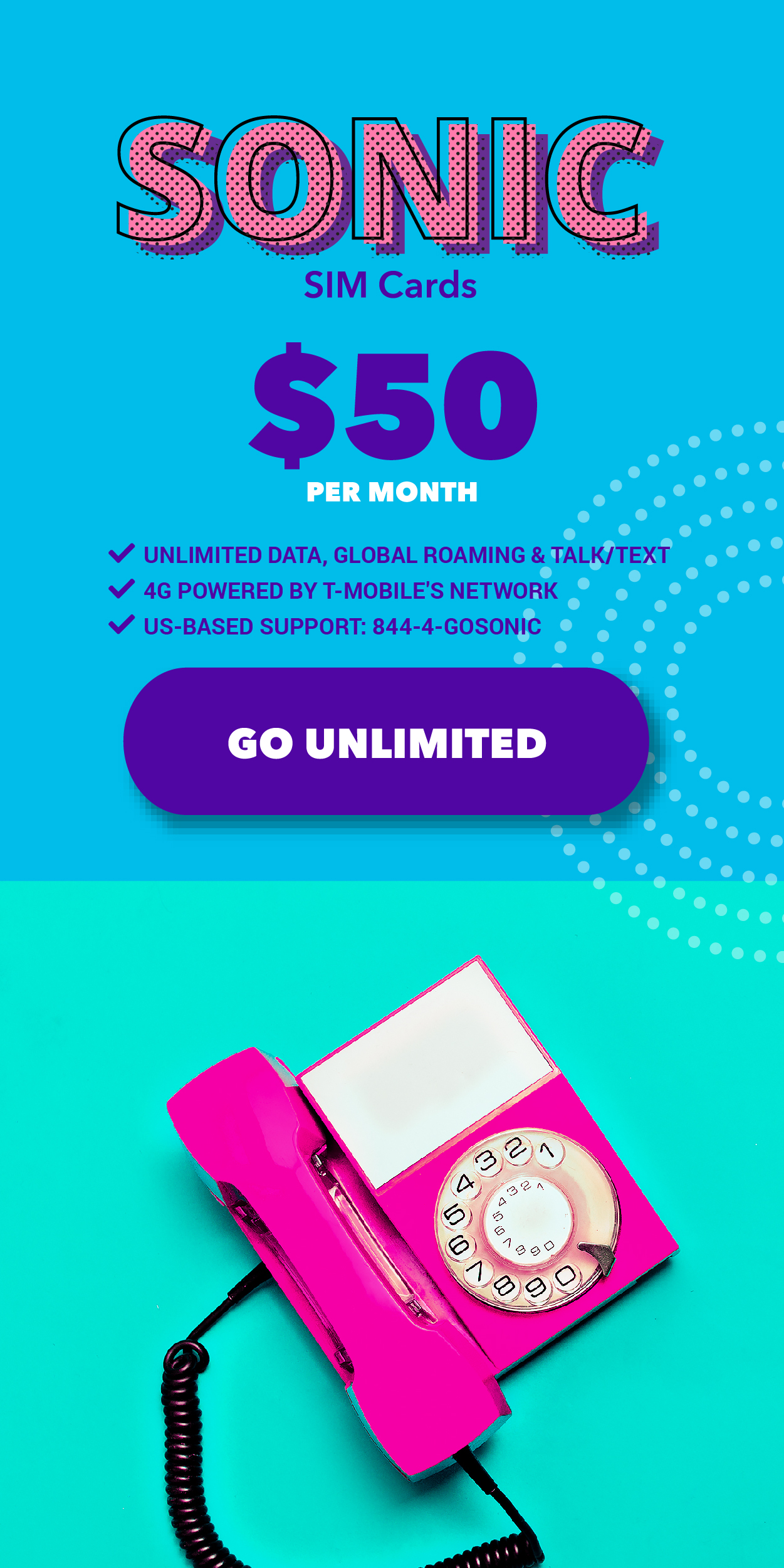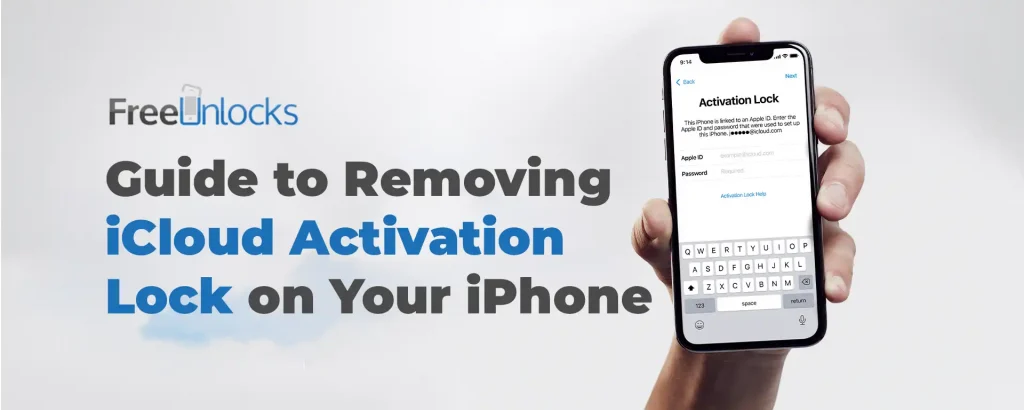
Have you ever found yourself locked out of an iPhone, staring at the iCloud Activation Lock screen and wondering what to do next? Whether you’ve purchased a second-hand device or simply forgotten your own credentials, this powerful security feature can quickly turn from protector to obstacle.
But don’t worry – you’re not alone, and there are solutions. In this comprehensive guide, we’ll walk you through everything you need to know about iCloud Activation Lock, why it exists, and most importantly, how to remove it. From official Apple methods to lesser-known techniques, we’ve got you covered. So, let’s dive in and unlock the full potential of your iPhone
Understanding iCloud Activation Lock
iCloud Activation Lock is a security feature designed to protect your iPhone and your personal data. It’s automatically enabled when you turn on Find My iPhone, acting as a digital fortress for your device. Here’s why it matters:
- Theft deterrent: It makes your iPhone unusable to thieves, reducing the incentive for theft.
- Data protection: Even if your device is erased, it remains locked to your Apple ID.
- Peace of mind: You can remotely lock or erase your device if it’s lost or stolen.
Why You Might Need to Remove Activation Lock
While the iCloud Activation Lock is a robust security measure, there are legitimate reasons why you might need to remove it:
- Purchasing a second-hand iPhone
- Forgetting your Apple ID or password
- Inheriting a device from a family member
- Preparing to sell or give away your iPhone
Methods to Remove iCloud Activation Lock
- Use Your Apple ID and Password
If you’re the original owner, this is the simplest method:
- Turn on your device
- Enter your Apple ID and password when prompted
- Follow the on-screen instructions to unlock your device
- Remove the Device from Your Account Remotely
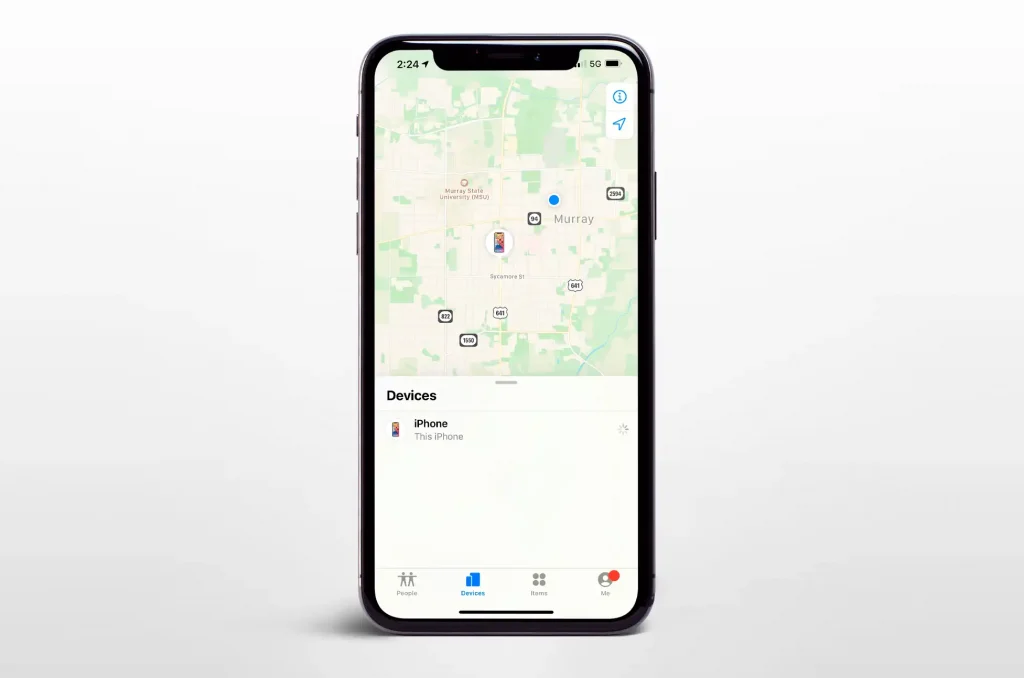
If you can’t access your device physically:
- Go to iCloud.com and sign in with your Apple ID
- Click on “Find iPhone”
- Select “All Devices” and choose the locked device
- Click “Remove from Account”
- Contact Apple Support
If you’ve exhausted other options:
- Gather proof of ownership (receipt, serial number, IMEI)
- Visit Apple’s Activation Lock support website
- Follow the instructions to request removal
- Use Apple’s iForgot Website
If you’ve forgotten your Apple ID or password:
- Visit iforgot.apple.com
- Follow the steps to recover your account information
Important Considerations
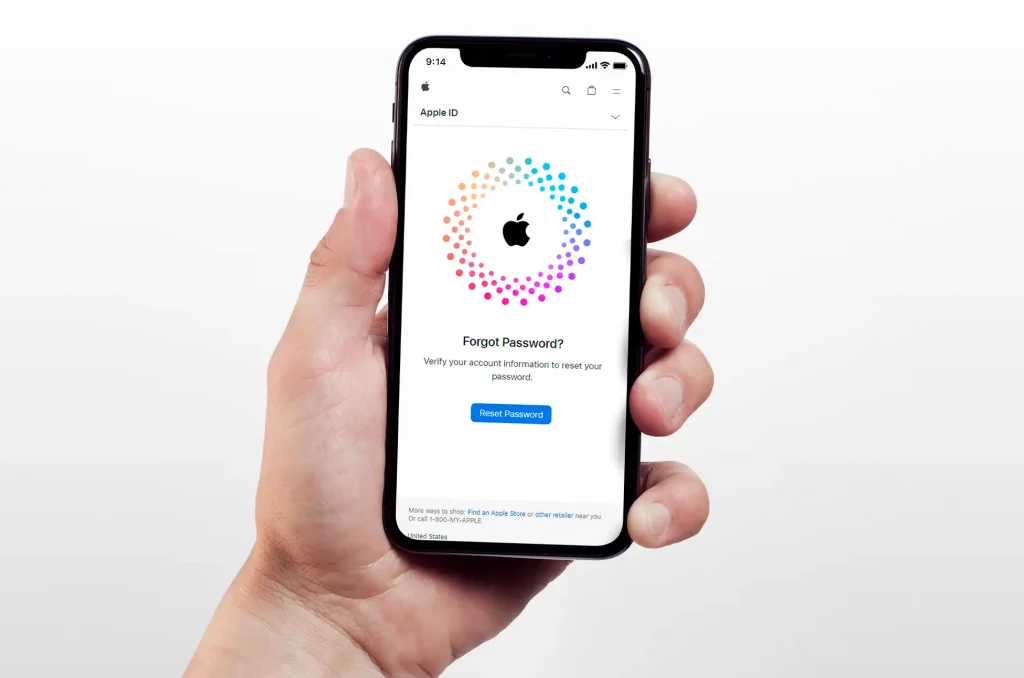
- Removing Activation Lock is different from carrier unlocking
- Always verify the activation status when buying a used iPhone
- Never use unauthorized third-party services to unlock your device
Preventing Future Activation Lock Issues
Before selling or giving away your iPhone:
- Sign out of iCloud
- Go to Settings > General > Reset
- Choose “Erase All Content and Settings”
This ensures the new owner can set up the device without hindrance.
Conclusion
iCloud Activation Lock is a powerful tool for protecting your iPhone, but it can also present challenges. By understanding how it works and knowing the proper methods to remove it, you can ensure that you always have access to your device. Remember, patience and following the correct procedures are key to successfully navigating the world of iCloud Activation Lock.
Have you ever encountered issues with iCloud Activation Lock? Share your experiences in the comments below, and let’s help each other navigate this important security feature!
↓ Can we unlock your phone? Start here! ↓